The system administrator can manage the room configuration as part of the room settings.
To access a room's settings, select the Admin view button. Identify the room you are looking for. If you have access to multiple rooms, use the search function to locate it quickly.
Then select the settings icon ![]() next to the name of the room you wish to configure.
next to the name of the room you wish to configure.
![]()
Scroll down to the room configurations component. You will see the options available.
How to manage room configuration
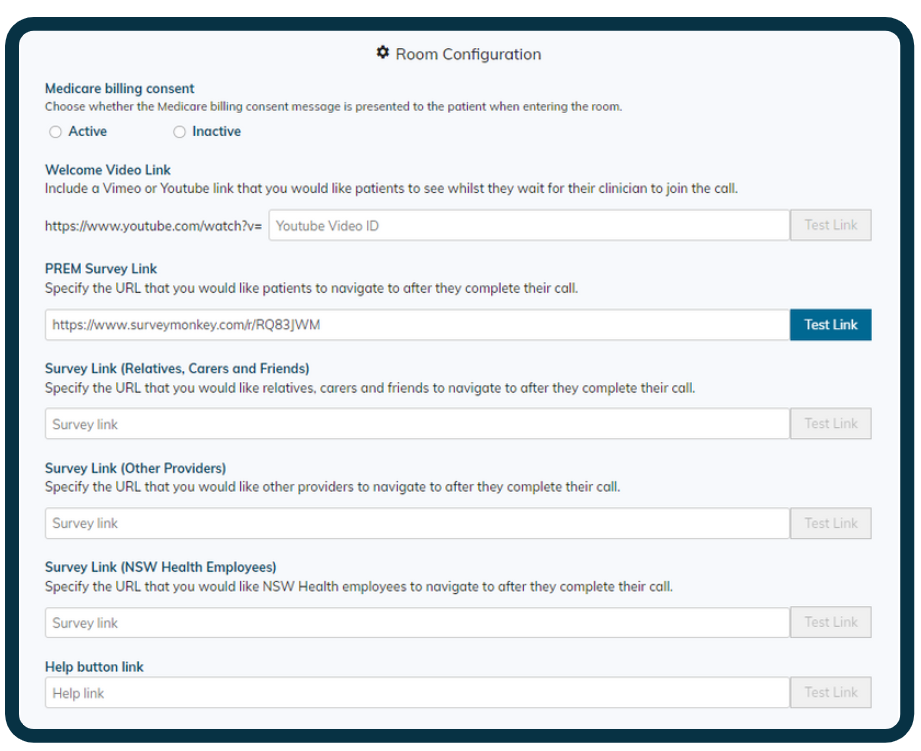
Medicare billing consent
If you enable this functionality, a pop-up will request patients to consent to a Medicare claim on their behalf for the consultation.
This pop-up will automatically be displayed after the patient provides their entry details. The patient must select a response to enter the waiting queue. Their response, accept or decline, will be indicated in the waiting queue by a green or red M next to the patient’s name.
Please note, the patient will be able to enter the virtual room regardless of their answer to this question. If the patient does not consent, the clinician will see this and can discuss billing consent with the patient.
Selecting inactive will mean the patient will not be asked for their billing consent and they will go directly to the waiting queue after selecting their appointment time.
Welcome video link
If desired, myVC can play a YouTube video that you have selected when participants enter the virtual waiting room.
To do this, paste the URL of the YouTube video into the box and test the link.
You do not need to enter the full link. Part of the link has been prepopulated for you.
Survey links
PREM survey link
A real time statewide survey has been approved for patients. The question set cannot be changed.
Other survey links
Districts are welcome to use a local tool to capture feedback. Local feedback surveys can be developed at the room or organisational level.
If you require feedback for quality improvement initiatives related to a specific service, you are encouraged to establish a dedicated survey for this service. If you do not have access to a local tool, a survey link will be pre-populated when the room is initially created.
The platform provides the opportunity to collect feedback from all users, depending on their role. Consultation to develop consistent surveys for other users will commence in 2022.