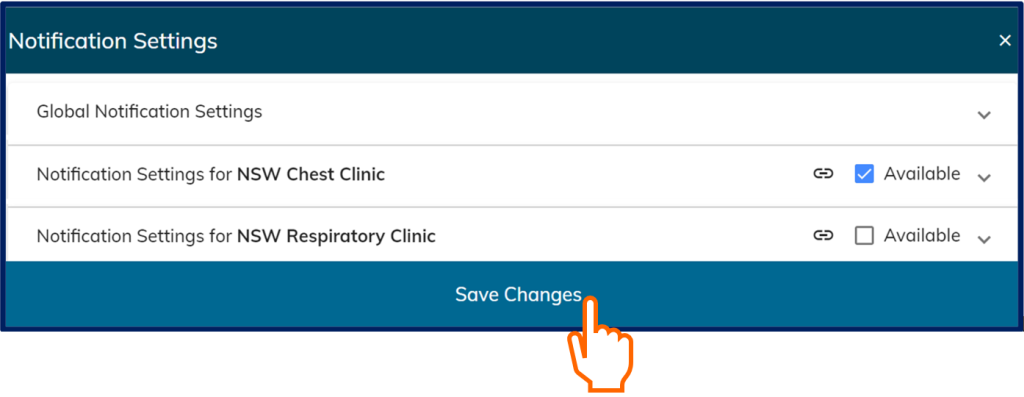All users can manage their availability by clicking the Room Availability and Notifications button in the user profile section. This allow users to change their availability – making themselves available or unavailable in a clinical room.
A checked box (indicated by a tick ) identifies that you are available to provide care. Available clinicians are listed for patients or consumers to select from, on entry to the myVC waiting room.
If you are going on leave, or not rostered on to provide care (for clinics with scheduled virtual clinics), you should make yourself unavailable by unchecking the box. Notifications will not be sent to unavailable users.
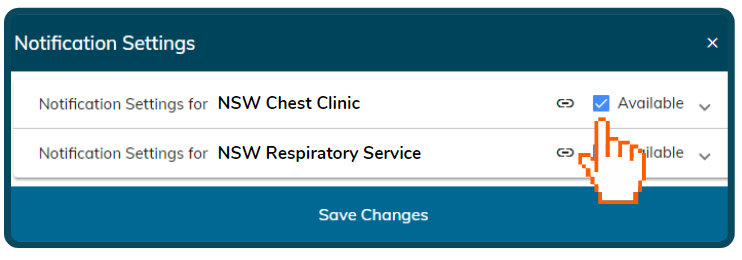
Turn off availability before going on leave
This stops notifications being sent while you are on leave and prevents patients from selecting your name when they log in.
If you are a system administrator, you must advise the other system administrators, coordinators and the district virtual care or telehealth manager.
If you are the only system administrator for your district, you must notify ACI Virtual Care at ACI-VirtualCare@health.nsw.gov.au and the eHealth Videoconferencing Service Team at EHNSW-VideoConf@health.nsw.gov.au. You need to send a detailed process to support the establishment of virtual rooms during your absence.
Remember to save changes
To ensure your changes are saved, you must select Save Changes after you have customised your notification settings. If you don't, you will have to repeat the change.