This page describes the features on the screen you will see immediately after logging in to myVC.
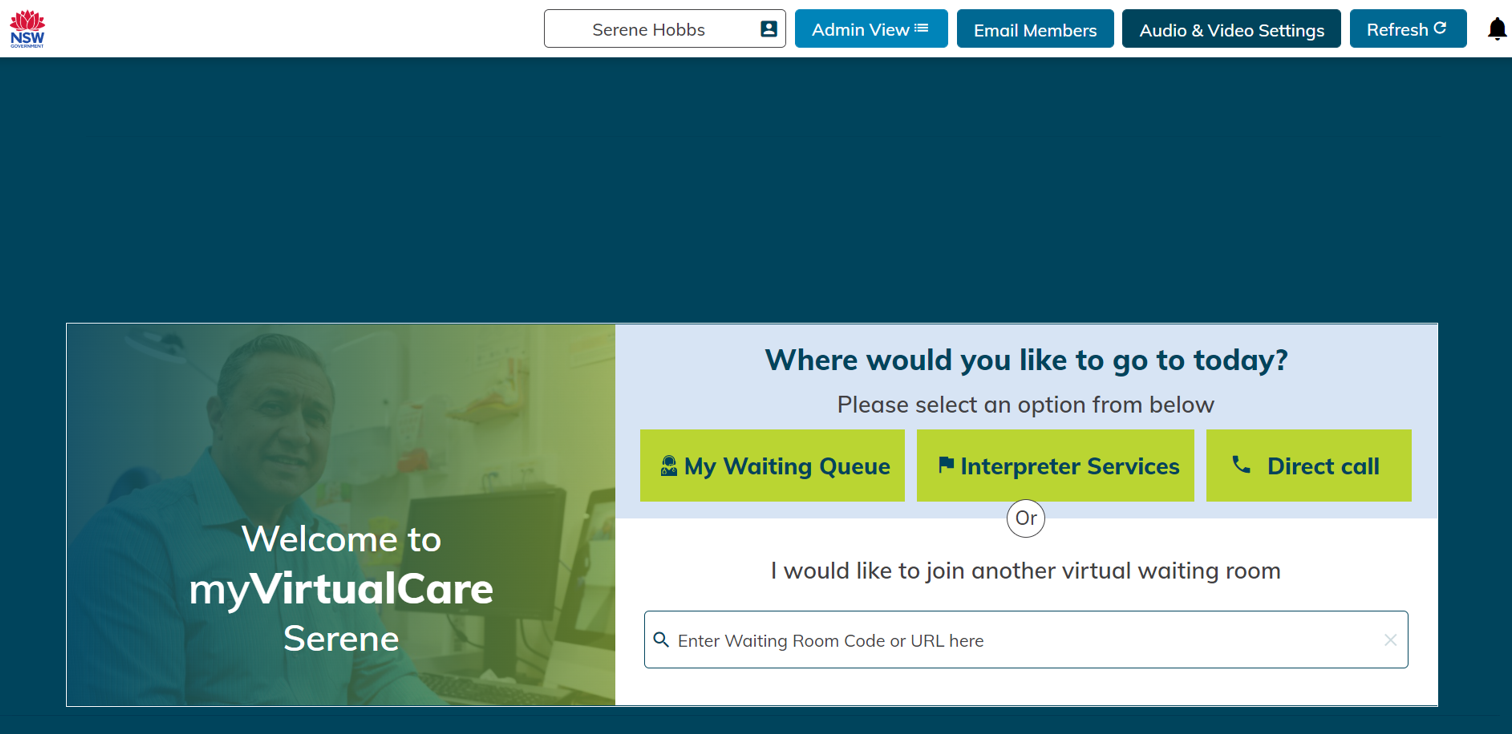
NSW Government logo
The NSW Government logo, the waratah, is located on the top left corner of myVC. Clicking on this icon directs you to the home page.
User profile
All users of myVC manage their contact details, notifications and availability from the user profile. This is accessed by clicking on your name in the top toolbar.
Admin view
Only system administrators and coordinators will see this button. The admin view is the window to the backend of myVC. This is where they can establish, monitor and manage the clinical rooms that they have access to.
Email members
System administrators and coordinators can email members of a room by:
- Selecting Email Members.
- Selecting the room/s in which the people you want to contact are members.
- Selecting the participants roles. For example, you may only wish to contact clinicians or multiple roles.
- Select send email.
- Outlook will automatically open with an empty message. Recipient names will automatically populate.
Test audio and video settings
You can click Audio & Video Settings to test your audio and video equipment before connecting to a participant. You can also change the device you are using by clicking on the drop-down menu, selecting an alternative device and then selecting test. You can also change your device during an active call.
Screen refresh
myVC is designed to auto update. When any changes are made, the Refresh button can be used to force an update. Additionally, if there are issues with bandwidth, wi-fi or call quality, the refresh button can be used as a troubleshooting option.
Notification bell
This is where you can access your on-screen notifications .
My Waiting Queue
This is where you can access your patients and other participants in your virtual waiting room.
Interpreter Services
This is where you access an interpreter’s room. This will only be used when you require an interpreter and you don’t have a myVC room or an alternative video conferencing solution in place.
Direct Call
This is where you can directly call a patient or clinician. This is generally for unplanned or ad hoc follow up calls.
I want to join another virtual waiting room
You can join any virtual room that is established in NSW. This may be required when you have been asked to join a consultation to provide clinical advice or if you are an interpreter and are connecting to a clinical room.