Only myVC system administrators or coordinators can change the waiting room open hours.
To manage room opening hours, open the edit room settings window in Admin view.
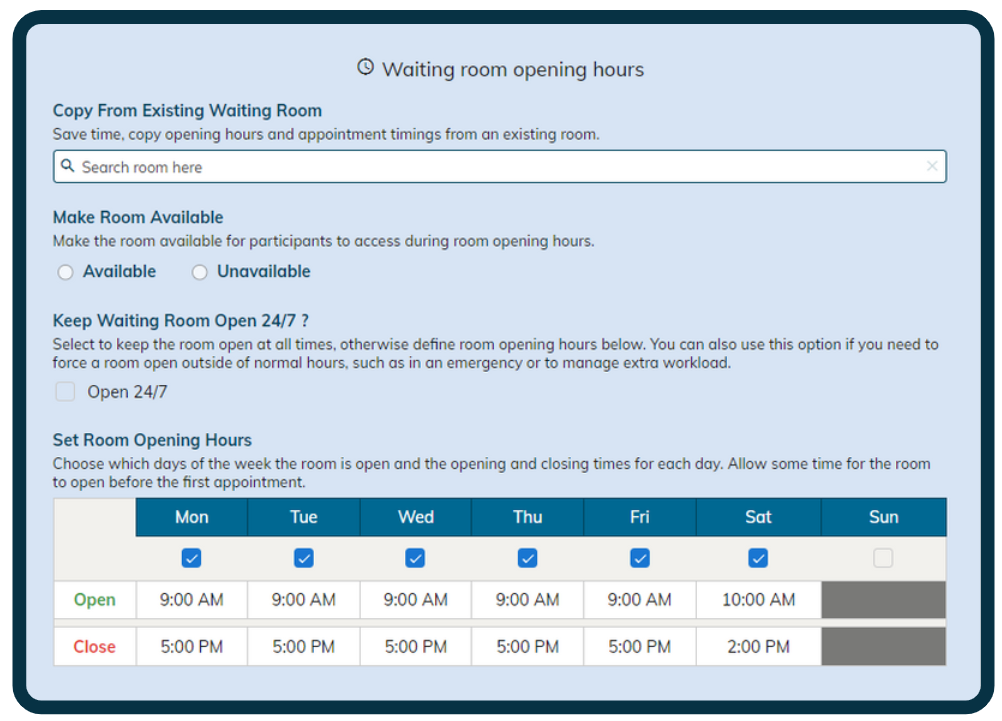
There are three ways you can set the opening hours of your virtual room.
1. Copy from an existing waiting room
If a virtual room with the same opening hours already exists, you can copy its settings by typing the name of the room you wish to copy into the search box and then selecting it. The room hours will automatically populate.
2. Make a room open 24/7
If you would like your virtual room to be always available, you can select to have it open 24 hours a day, seven days a week, by clicking the appropriate button.
Note: Having your virtual room open 24/7 means participants will be able to enter the waiting queue at any time. Consider the implications if no one is monitoring the room. Participants that connect to a room outside of set room hours receive a message that the service is closed and they are not able to connect to the waiting queue.
3. Set the room opening hours manually
You can choose to set the days and hours of operation via the tool pictured above.
Ticking underneath the day of the week will indicate the room is open. If you untick it, that indicates the room is closed.
The opening and closing hours can be modified by clicking on them. This will open a clock tool to allow you to input the times.
Allow for patients that may be connecting in preparation for their appointment. Open the room at least 15 minutes prior to your first appointment.