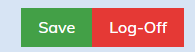Your user profile and notification settings can be accessed by clicking on your name on the top panel.
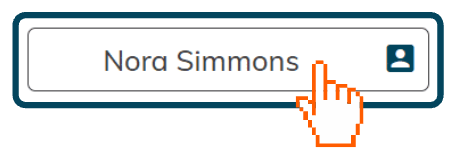
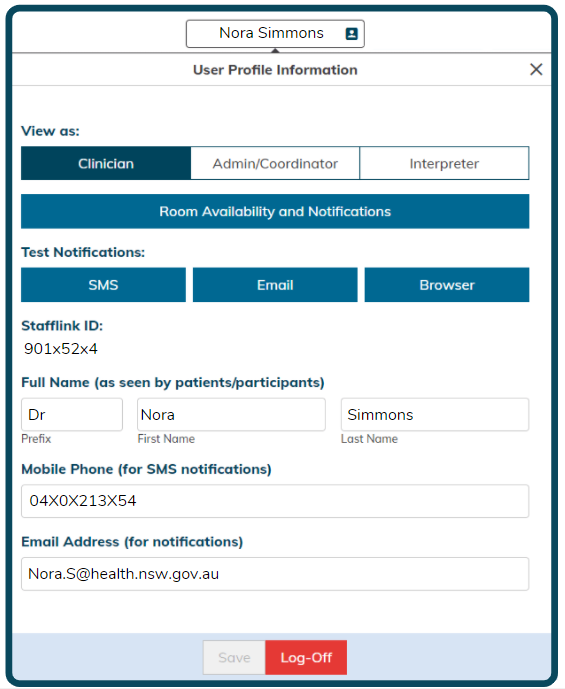
View as
The role that you select here will be shown when you connect to a consultation. The default option is clinician. If you are a staff member who has a dual role, select the most appropriate role for the appointment.
Full name
Your full name will be the display name shown in the system. It is automatically pulled from the NSW Health Active Directory.
Be mindful that name changes will be seen by all myVC users including clinicians, patients, consumers and other participants. This will also impact on reporting.
Users may change their profile name when they work under an alias, such as a maiden name, or when they are providing sensitive information or care in a high-risk service. For example, they may only be known by their first name.
A change to a name is permitted only once when the room has been established. It should be discussed with your service manager and virtual care or telehealth manager ahead of time.
Email address
When logging in, your email address is automatically populated from the NSW Health Active Directory. You can change your email address in the user profile section. However, we recommend you only use your NSW Health email account. The exception to this is when the NSW Health email address is not the primary account, for example, St Vincent’s Hospital Network staff.
If activated, system notifications will be sent to the email provided in this section.
Emails sent via the Email Members button (available to coordinators and system administrators) will be sent to the email provided in this section.
Mobile number
NSW Health mobile numbers are automatically pulled from the NSW Health Active Directory. You can add an alternative mobile number in the user profile section. This number will not feed back into the Active Directory and will only be used by the myVC platform for notifications. Patients, consumers, carers and other external users will not be able to see the mobile number provided.
If activated, system notifications will be sent to the mobile number provided in this section. There are cost implications to sending an SMS notification. Users are encouraged to actively manage this function to ensure appropriate use and management.
Be sure to save changes
You must select Save after you have customised your user profile or you will have to repeat the change.