Only users assigned a role in the room can access the room and its participants. Users with an assigned role are known as members of the room.
Clinicians are required to be members to host a consultation. Only NSW Health staff with a StaffLink ID can access the myVC platform.
To manage room membership, open the edit room settings window in Admin view.
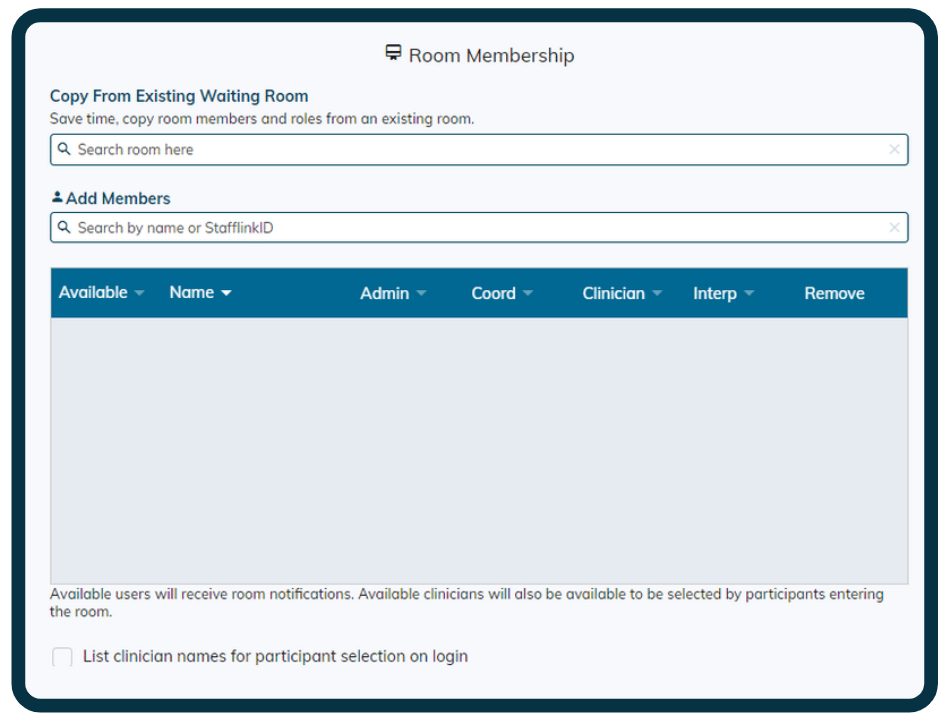
Add members
Members can be added to a virtual room in two ways.
1. Copying members from an existing waiting room
If a virtual room already exists with the same members who are required, system administrators can copy the members and their assigned roles by typing the name of the room that you wish to duplicate into the search bar.
- The copy member function should only be used when establishing a new virtual room. The copied membership list will override any existing members of the room.
2. Add members manually
Members can be added to a clinical service if you enter their StaffLink ID or name in the add member search bar and select from the matches that are shown. For security reasons, it is recommended that coordinators and system administrators use a StaffLink ID to add a user to the room. If there are multiple people with the same name, using a StaffLink ID ensures the correct person is added to the room.
Important
Note: If you add a member to your clinical room and they are not assigned a role, they will have access to the entire room. Therefore, it is important that you assign user roles in the clinical service. Please see below for information about how to assign roles.
Managing members
System administrators and coordinators can manage aspects of members profiles within room settings.
Modify availability
Users can modify their personal availability by referring to the user profile section.
System administrators and coordinators can modify a user’s availability by ticking the box to the left of their name.
Assigning roles
Users in myVC can be assigned four different roles:
- system administrator
- coordinator
- clinician
- interpreter.
A role is assigned by ticking the correlating box for each member.
A coordinator can only assign the role of clinician (in a clinical myVC room) or interpreter (in an interpreter services room).
System administrators and coordinator roles must be assigned by the system administrator.

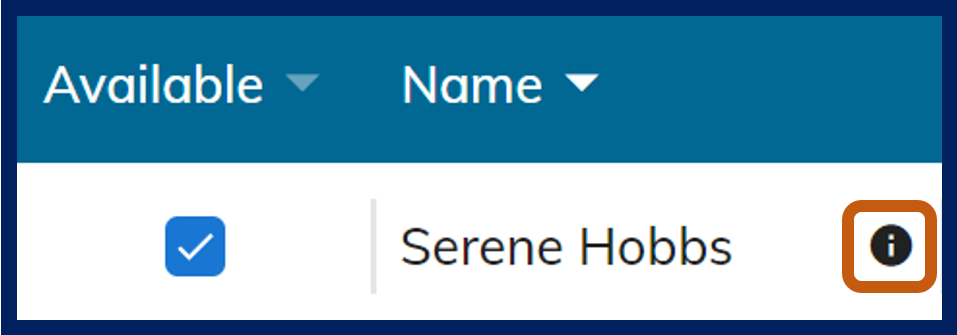
Modify notifications
Users can modify their personal notifications by referring to the user profile section.
System administrators and coordinators can modify a user’s notifications by clicking the 'i' icon to the right of their name.
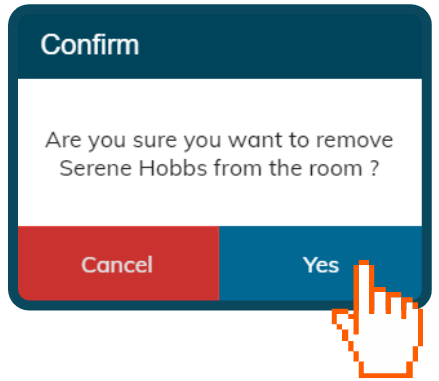
Removing a user
To remove a user from the clinical service, you need to identify their name in the room membership and select the X in the remove column. Then select Yes to completely remove the person from the room.
Customisable function – list clinician names for participant selection on login
Ticking this box provides participants with a drop-down menu so they can select the clinician they are scheduled to see when they enter myVC. The workflow of your clinical service will determine if it is appropriate to have this feature active. When this feature is activated, it will impact which members of your room receive notifications.
