The direct call function is generally used for unscheduled appointments, ad hoc follow up or to contact patients who have not joined the waiting room.
If you use it for scheduled calls, let the participant know that they will receive a phone call, email or SMS with a link to join at the time of the appointment.
You can send the request via an SMS, email, call the participant directly on their phone, or dial into NSW Health VC room. The chosen method of contact determines if they participate with audio only or have access to the full experience of audio and video.
It enables the person you are contacting to bypass the waiting queue and come directly into the call.
You can also direct call other participants who support the care of the patient. Just like the patient, how they connect to the call will depend on the mode of connection you choose when you direct call them.
- In a supported browser, navigate to myVC
- Log in using your Staff Link ID and password.
- Click on the Direct call button.
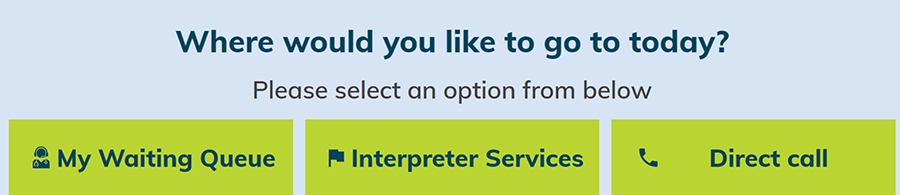
- Select the virtual room room you would like to use and click on the green call button.
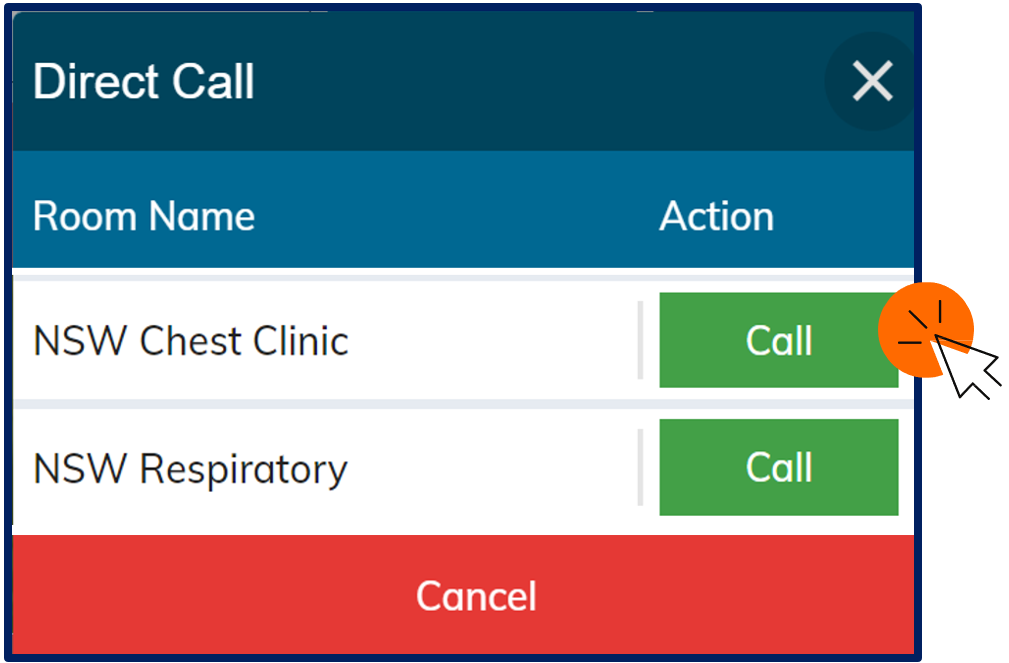
- An active video consultation will start. Initially, you will be the only participant in the call.
- To add participants to the call, click the invite participant button at the top of your screen.
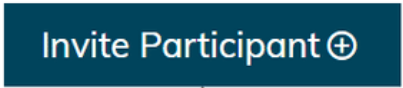
- Select the method you would like to use to invite the participant and click send, dial or call. The invited participant will come directly into the call. They will not join the waiting queue.
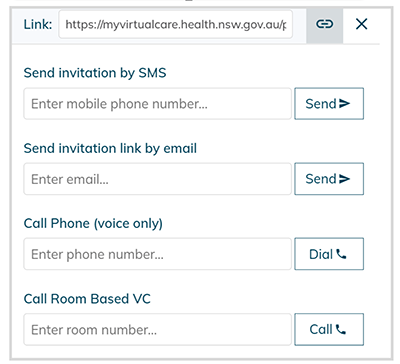
- When the participant connects to the call, you will see their name or phone number appear in a tile at the top of the screen.