Chatbot messages and questions will appear in a patient’s chat box as per the room settings.
System administrators can Enable default messages within the room settings or customise chatbot messages for each room by ticking the required messages or questions and setting the desired delay time frame.
Delay indicates the time frame between subsequent messages being delivered to the chat box. When a patient answers a chatbot question, this will trigger the next question or message to appear in the chat box.
Chatbot messages will appear to patients in order from top to bottom of the chatbot list. To re-order chatbot messages, click on the grid and move the chatbot message to the desired location.
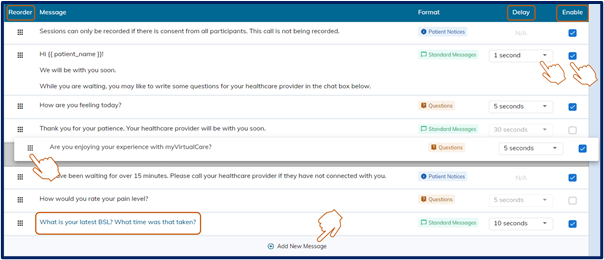
Add a new message
System administrators can add a new message by following these steps:
- Select Add New Message.
- Type the new message.
- Select Delay.
- Select Save.
Coordinators cannot edit chatbot settings.