You can add participants to an active call via the waiting queue or invite them into an active call.
Adding a participant from the waiting queue
When in an active call, additional participants can be identified in the waiting queue. Click on the additional participant and select Add to call. You can repeat this process to add multiple participants.
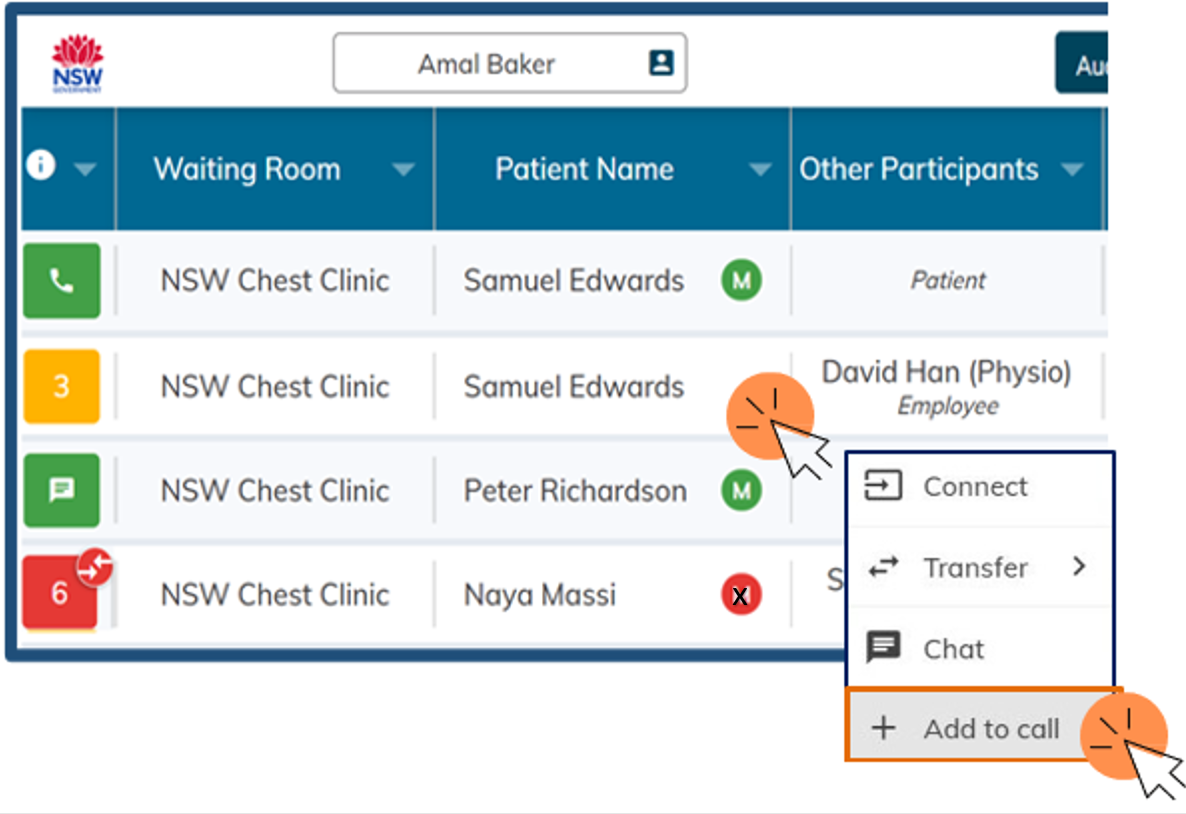
Invite additional participants
Additional participants can be directly invited to join the consultation by clicking the Invite Participant button at the top of the page.

- Click on Invite Participant, several options will appear to invite a participant.
- Enter the additional participant’s details (phone number or email address) into the appropriate box and click on send, dial or call. For example, inviting a participant through SMS will send an SMS with a virtual room invitation, including a virtual room link, to the mobile number provided.You can also connect to a NSW Health or external Cisco videoconferencing system or videoconferencing cart. If you know the number of the videoconferencing endpoint you can enter the number and press call. If you need assistance please contact the State-wide service desk on 1300 285 533
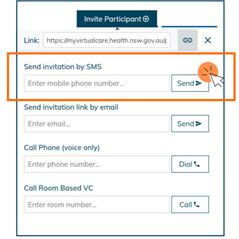
When the invitation has been received by the additional participant, they will be prompted to enter personal details to log in and they will automatically be joined into the consultation.
Note: You cannot call or text international numbers using myVC. If you want to invite a patient or participant to the call and they are overseas, the link will need to be emailed.
To send invitation by SMS
- Select Invite Participant during the active call.
- Under Send invitation by SMS, enter the mobile number of the participant.
- The participant will receive an SMS invitation to join the link of the call and will require an appropriate device and stable data connection to successfully connect to the call.
To send invitation link by email
- Select Invite Participant during the active call.
- Under Send invitation link by email type in the email of the participant.
- The participant will receive an email to join the link of the call and will require an appropriate device and stable data connection to successfully connect to the call.
To call a phone (voice only)
- Select Invite Participant during the active call.
- Under Call Phone (voice only) type in the number of the participant.
- The participant will receive a phone call from a Sydney landline number and will connect to the call audio-only once they answer.
To call room-based VC
- Select Invite Participant during the active call.
- Under Call Room Based VC type in the number of the VC unit.
- The device will ring. Unless the device is set to auto answer, the call will need to be answered for the call to connect.
How many participants can take part in a consultation?
A myVC consultation is limited to eight participants.