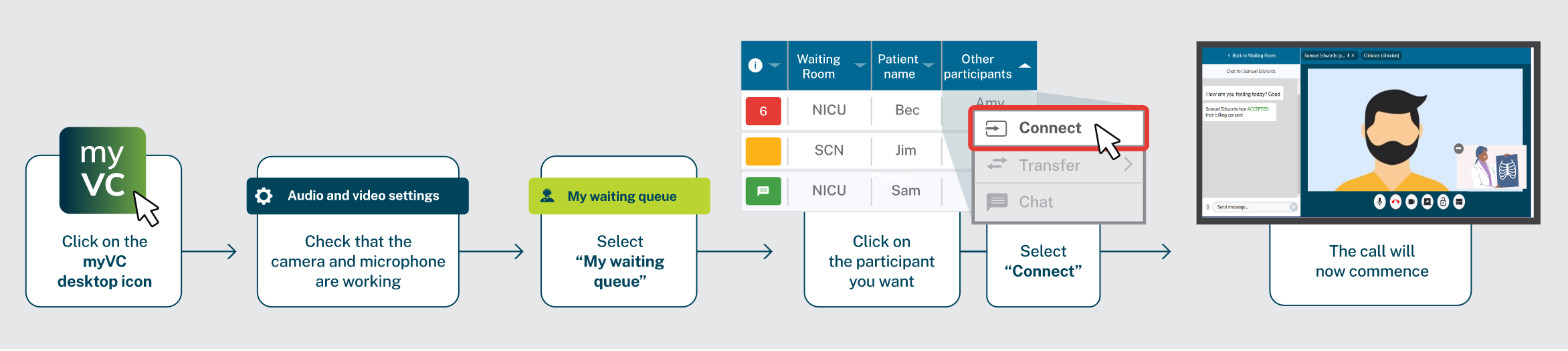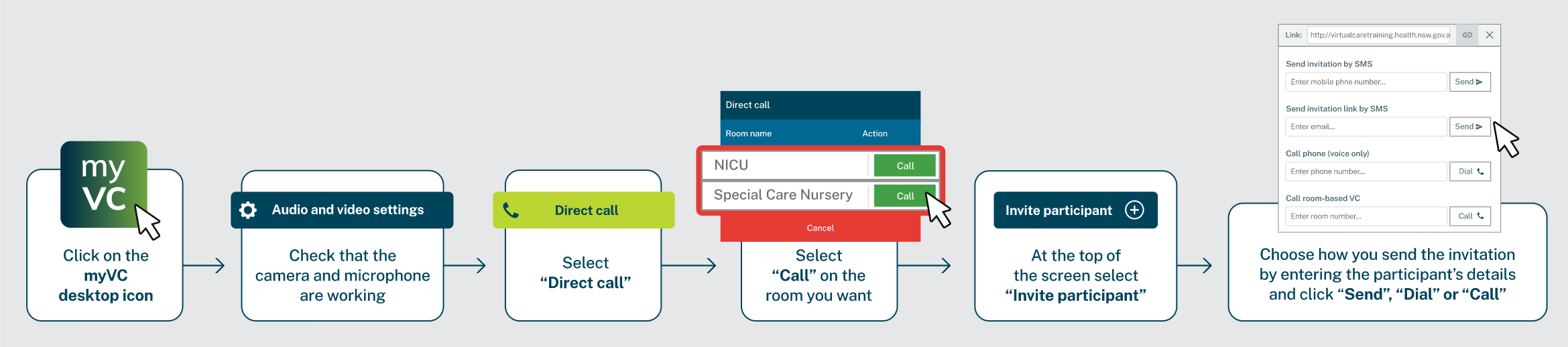There are two ways to use myVirtualCare to connect to family not at the bedside or other clinicians, via the waiting queue and direct call.
Waiting queue
If your unit has regular times for handover, you can advise family members to join the waiting queue at the start of handover and they will be connected when appropriate.

Direct call
This allows you to make ad hoc or unscheduled connections.
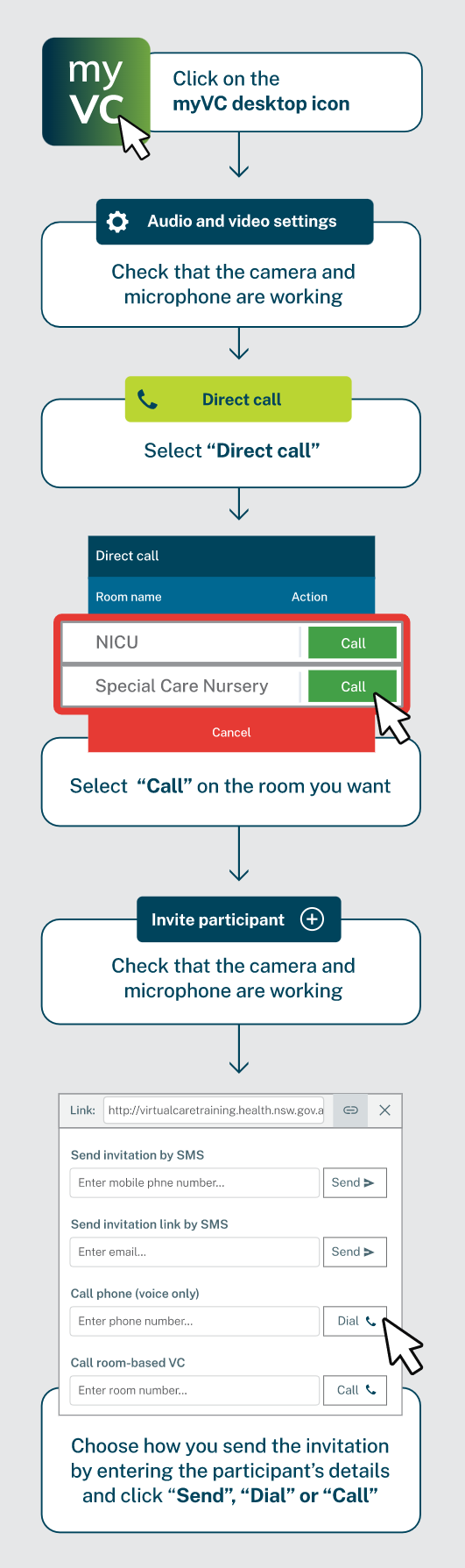
Resources
- myVirtualCare Direct call quick guide
- myVirtualCare guide for clinical consultations
- myVirtualCare User guide
- Troubleshooting guide
Training courses and materials
myVirtualCare online video modules
- myVirtualCare for Clinicians [course code 317978152]
- myVirtualCare for Coordinators [course code 317978521]
- myVirtualCare for System Administrators [course code 317978013]
- myVirtualCare for Interpreters [course code 317978794]
myVirtualCare recorded classroom sessions
- myVirtualCare User: Recording [course code 358615836]
- myVirtualCare Coordinator: Recording [course code 378323595]
- myVirtualCare Interpreter: Recording [course code 411173676]
Developing communication skills for virtual care delivery
- Introducing virtual care in consumer conversations [course code: 487521515]
- Establish a confident telepresence in a virtual care environment [course code: 487522974]
Further information available
- ACI Virtual Care
- Virtual Care Central (NSW Health staff only)
- NSW Health Virtual Care