The first time you access a videoconferencing platform, you will be prompted to allow access to your microphone and camera. When this pop up appears, select Allow.

If the camera icon in the web page address bar has a red cross, it indicates that your device does not have access to your microphone or camera.
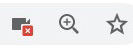
Click on the camera icon and select Continue allowing. Click the Done button.
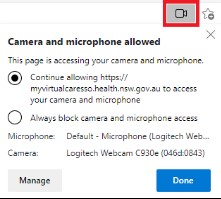
You will need to refresh the page for the setting changes to take effect.
You can also check the site settings of the browser to see if you have allowed access to your audio and video devices.
In the address field, on the left side of the address, click on the padlock.

This will open a window that shows this site settings.
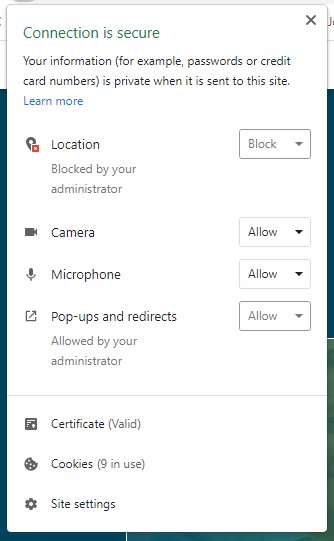
Use the drop-down arrows to ensure the camera and microphone access is set to Allow.