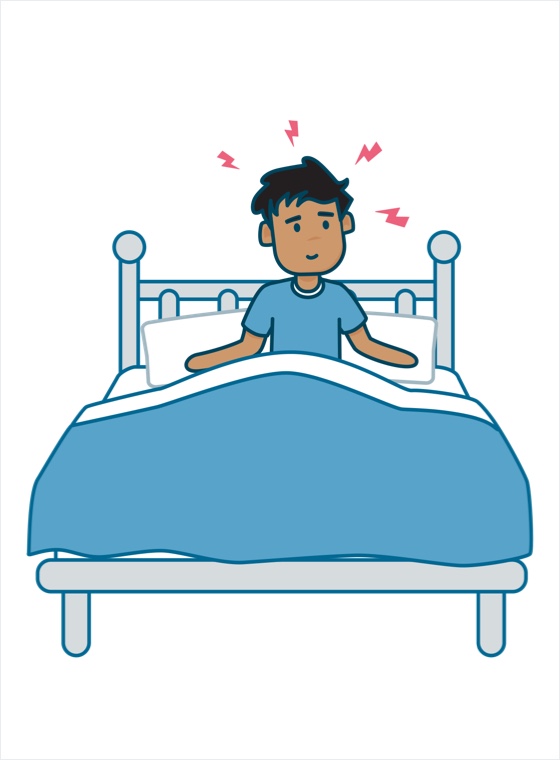Back to the Content Maintenance Guide
Template name: Scene
This content container is best utilised within Scene Pages and should be used in conjunction with the Video player template.
You can add up to 1 scene, per page.
The following information is entered into the content template:
- Background image location for both desktop and mobile devices
- Location of a "resources" page
- X and Y coordinates as well as the text alignment for each of the content areas (required for large screens)
Note: See the Image Guide page for more information regarding image uploads.
Configuration
- Underneath your Scene page, create a new page for each of your content areas (the icons and tooltips).
The name of these pages will be used as the content area label - On the Details Screen of each of these pages, use the Asset Picker in the Thumbnail area to select an image.
This will be the icon that is displayed on smaller (mobile) screens - On the Metadata Screen of each of these pages, add some text into the Description area.
This will be the text content that is displayed on the Scene page - Back on your Scene page, insert and configure the Video player template.
This is required because that template has the "Next" button that is used to activate the Scene template - Then, you can insert this Scene template and configure the images and content positions
- Finally, you need to apply a Paint Layout to the Scene page so that its layout adjusts to the full width of the browser. This step must be completed in the Admin editing interface.
Navigate to the Paint Layouts Screen and in the Override Paint Layout field, select this Asset: Scene Page (#572239)
Note: The page relies on browser cookies to "remember" if you have completed a scene. You will need to clear your browser cookies in order to reset the scene.
Example